Data Warehousing and Big Data OOW session calendar
To help you get started on planning which sessions to attend I have created an online calendar which lists all the relevant Data Warehouse and Big Data presentations, hands-on labs and customer panels. Depending on your calendar software, you can:
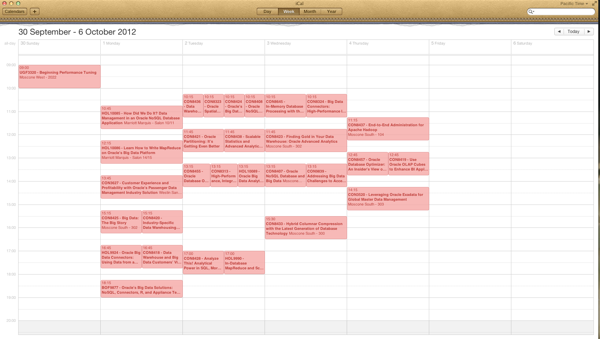
1) If you are using Apple’s iCal
If you want to create a stand-alone calendar that is not linked to the master calendar there is an option to download the associated .ics file for this calendar using the web-based calendar view, see here: webcal://dl.dropbox.com/u/69436560/OpenWorld/Calendar/OpenWorld.ics. The .ics file can be manually added to Apple iCal by using this link: http://dl.dropbox.com/u/69436560/OpenWorld/Calendar/OpenWorld.ics. Obviously, changes made to the master calendar will not be pushed through to the stand-alone/disconnected calendar.
2) If you are using Google Calendar
3) If you are using Mozilla Sunbird/Lightning
Lightning is a Thunderbird plug-in version of Sunbird. Both these products can be downloaded from the Mozilla home page. Before you add the DW OpenWorld 2012 calendar first set the correct time zone in the application (for Sunbird useTools->OptionsTimeZone, for Lightning use Preferences->Lightning->Time zone) then restart the application to update this setting.
Adding a stand-alone/disconnected calendar: If you want to create a stand-alone calendar that is not linked to the master calendar there is an option to download the associated .ics file for this calendar using the web-based calendar view, see here: webcal://dl.dropbox.com/u/69436560/OpenWorld/Calendar/OpenWorld.ics. The .ics file can be manually added to Lightning/Sunbird. Obviously, changes made to the master calendar will not be pushed through to the stand-alone/disconnected calendar
Subscribing to the OOW Calendar: To subscribe to the DW OpenWorld calendar use the following steps:
Hope this proves useful. If you have any questions then let me know (keith.laker@oracle.com)
- Download a calendar file (.ics) and create a new local/offline calendar within your own calendar software.
- Subscribe directly to the online Google calendar and refresh it on a regular basis to receive updates/changes to the schedules
- View the Google calendar via the web interface
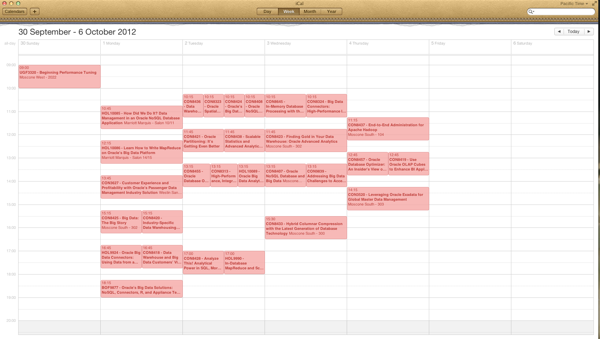
1) If you are using Apple’s iCal
If you want to create a stand-alone calendar that is not linked to the master calendar there is an option to download the associated .ics file for this calendar using the web-based calendar view, see here: webcal://dl.dropbox.com/u/69436560/OpenWorld/Calendar/OpenWorld.ics. The .ics file can be manually added to Apple iCal by using this link: http://dl.dropbox.com/u/69436560/OpenWorld/Calendar/OpenWorld.ics. Obviously, changes made to the master calendar will not be pushed through to the stand-alone/disconnected calendar.
2) If you are using Google Calendar
a) If you are already using Google calendar then our OOW 2012 calendar can be added as a new calendar by downloading our OpenWorld.ics file, see here: http://dl.dropbox.com/u/69436560/OpenWorld/Calendar/OpenWorld.ics. You can import the events in this calendar file into an existing calendar or create a new calendar such as “OpenWorld 2012” and then import the events. Using this approach you can add other OOW events to your calendar, update events and even delete events as required.
b) Adding a shared calendar: you can add a new shared calendar to the "Other Calendars" panel: Use the following URL in the “Add by URL” dialogue: webcal://www.google.com/calendar/ical/1uhm7ababshf21hulcr4p3r5jc%40group.calendar.google.com/public/basic.ics. The new “OpenWorld” shared calendar will appear in your list of “Other Calendars”. It is not possible to update any of the events if use this method.
c) Using the web calendar interface: If you want to view the list of available sessions using your web browser then use the following public calendar address to: https://www.google.com/calendar/embed?src=1uhm7ababshf21hulcr4p3r5jc%40group.calendar.google.com&ctz=America/Los_Angeles. It is not possible to update any of the events using this interface.
3) If you are using Mozilla Sunbird/Lightning
Lightning is a Thunderbird plug-in version of Sunbird. Both these products can be downloaded from the Mozilla home page. Before you add the DW OpenWorld 2012 calendar first set the correct time zone in the application (for Sunbird useTools->OptionsTimeZone, for Lightning use Preferences->Lightning->Time zone) then restart the application to update this setting.
Adding a stand-alone/disconnected calendar: If you want to create a stand-alone calendar that is not linked to the master calendar there is an option to download the associated .ics file for this calendar using the web-based calendar view, see here: webcal://dl.dropbox.com/u/69436560/OpenWorld/Calendar/OpenWorld.ics. The .ics file can be manually added to Lightning/Sunbird. Obviously, changes made to the master calendar will not be pushed through to the stand-alone/disconnected calendar
Subscribing to the OOW Calendar: To subscribe to the DW OpenWorld calendar use the following steps:
- File->New Calendar
- Select "On the Network"
- Select iCalendar (ICS)
- Link to the Google Calendar use this URL: http://www.google.com/calendar/ical/1uhm7ababshf21hulcr4p3r5jc%40group.calendar.google.com/public/basic.ics
- Set the name to something like "DW OpenWorld 2012"
- Set the color to RED
Hope this proves useful. If you have any questions then let me know (keith.laker@oracle.com)

Comments
Post a Comment